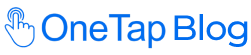How to Make a QR Code for a Google Form™ to Track Attendance? (2026 Edition)
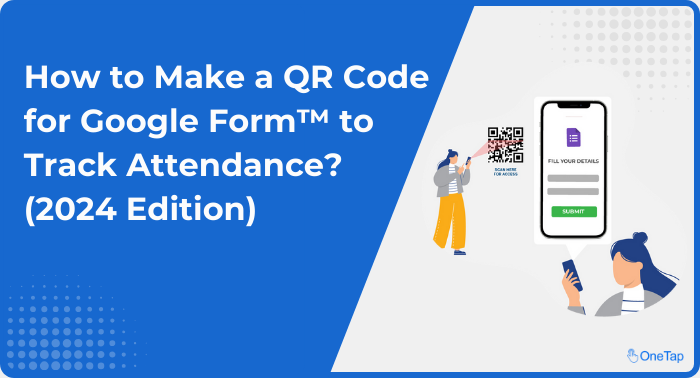
You’ve successfully adopted Google Forms™ for tracking attendance in your classes, but are you getting the most out of this powerful tool?
Sure, Google Forms™ makes data collection easier, but what if you could further streamline the process? What if you could make attendance tracking more efficient and error-free with a modern twist?
Creating QR codes for your Google Forms™ and displaying them for your students to scan can transform how you manage attendance.
This guide will show you how to set up and use this method, making your attendance tracking simpler and more engaging for your students.
Why Use QR Codes for Attendance?
Using QR codes for attendance is free, simple, and saves you heaps of time – something every teacher and administrator can appreciate! Imagine no more flipping through pages or scrolling down long lists.
Instead, a quick scan of a QR code by a student’s mobile device is all it takes. You can implement this method into your daily class attendance routine in no time, making the process quicker and more efficient for everyone involved.
Step-by-Step Guide for Your Classroom Attendance Tracker
Here is a comprehensive guide to simplify your classroom attendance.
Follow the step-by-step instructions to learn how to leverage QR codes and Google Forms™ to create an efficient attendance tracking system customized to your classroom needs.
Setting Up QR Code Attendance with Google Forms™
Implementing a QR code-based attendance system with Google Forms™ is a straightforward process. Here’s a step-by-step guide to get you started:
1. Create a Form
Visit the Google Forms™ website and start a new form. You can pick a ready-made template or customize a form with fields for name, email, and ID number.
With Google Forms™, each student can submit their answers independently, ensuring privacy by not revealing responses from other participants.
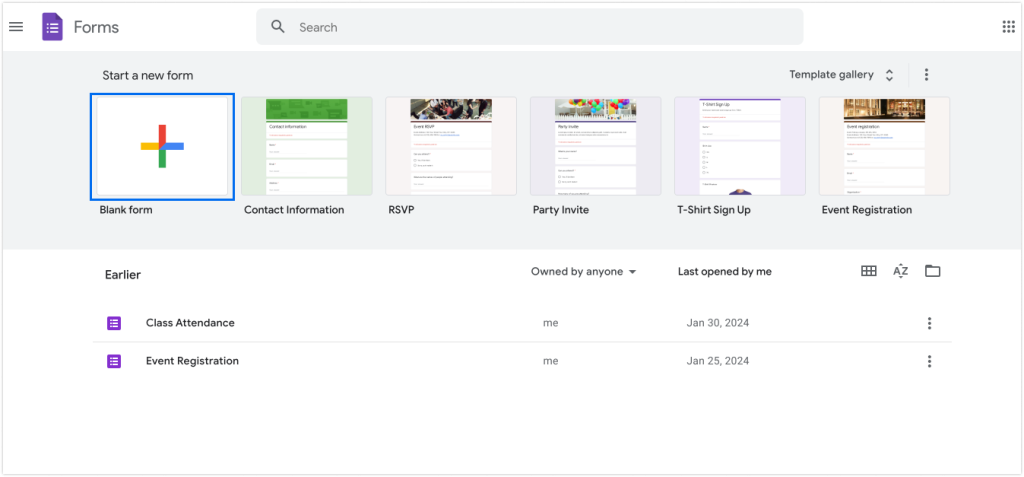
Building an Efficient Google Forms™ for Teachers
When creating a Google Form™ for attendance tracking, it’s essential to balance gathering the necessary information and ensuring a smooth, user-friendly experience for your students. Here are some key factors to consider:
Student Identification
- Full Name: Students must enter their first and last names to avoid confusion with common names.
- Student ID Number: If your school uses student ID numbers, include this field for unique identification. Make these fields mandatory to ensure complete and accurate data collection.
Attendance Status
Provide clear options for students to indicate their attendance status, such as “Present,” “Absent,” “Tardy,” or “Leaving Early.” This will help you track attendance patterns and follow up on absences or tardiness.
Class or Event Details
If you’re managing multiple classes, include a dropdown menu for students to select the class they attend.
Date and Time
Google Forms™ automatically records the submission timestamp, but you can also include fields for students to enter the date or class period if needed manually.
Emotional Check-In
Incorporating an emotional check-in can provide valuable insights into your student’s well-being and foster a supportive learning environment.
Consider including a question like “How are you feeling today?” with predefined options ranging from “I’m feeling great!” to “I’m having a tough day.”
Confirmation Message
End your form with a confirmation message to reassure students that their attendance has been successfully recorded. Customize this message to add a personal touch and encourage consistent form usage.
2. Copy a Link for Your Form
With Google Forms™, each student can submit their answers independently, ensuring privacy by not revealing responses from other participants.
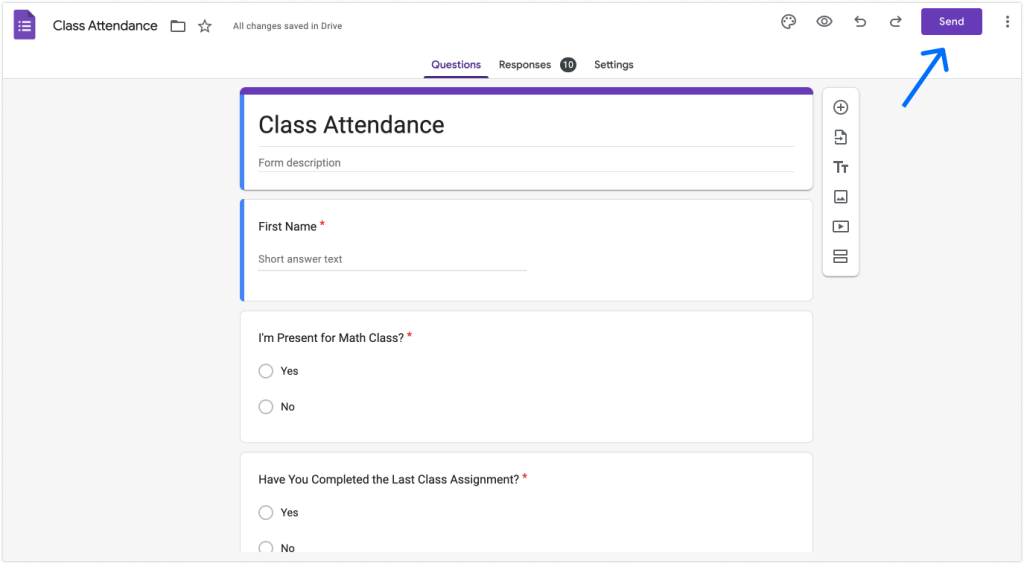
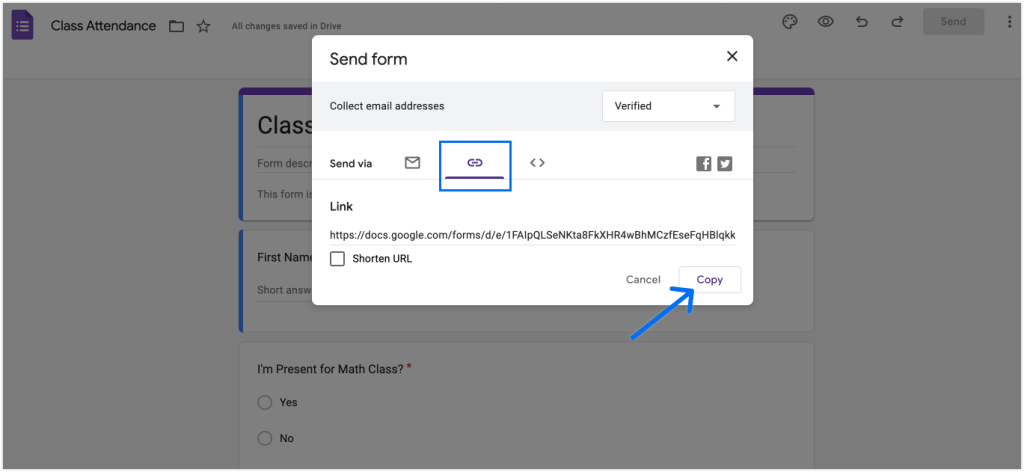
3. Convert that Link into a QR Code
Unfortunately, Google Forms™ doesn’t have a built-in QR code generator. You’ll need a third-party service to link a QR code to your form.
Many of these third-party generators are free and easy to use. You can easily create a QR code by pasting your URL into any online QR code generator and downloading the result as a PNG file.
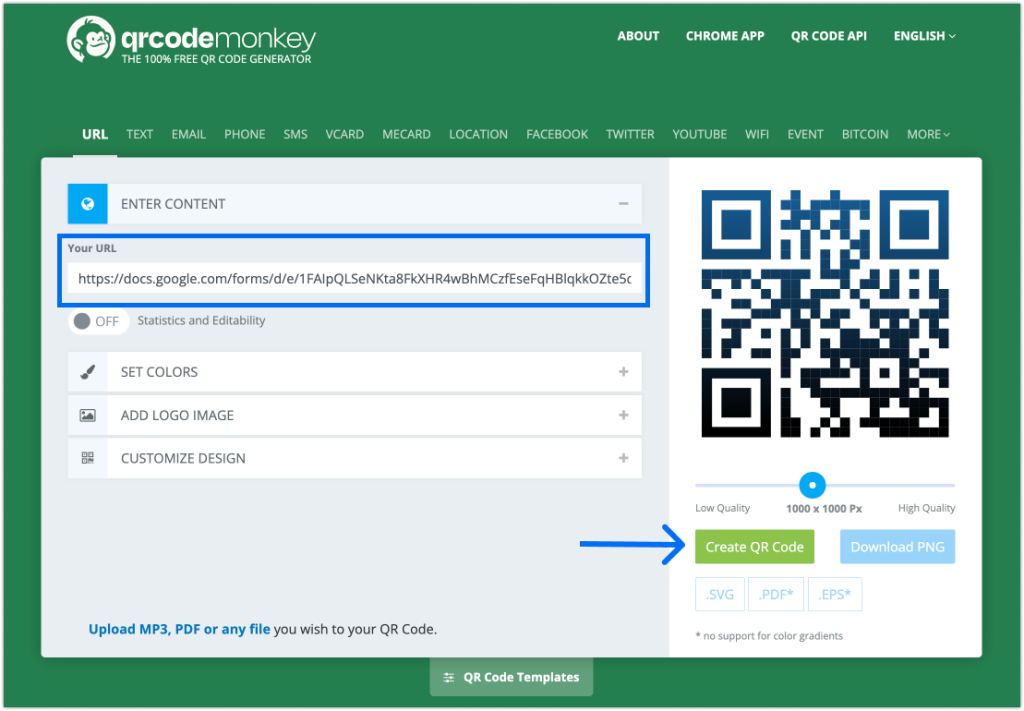
4. Display the QR Code for Students
With your QR code ready, it’s time to make it accessible to your students. You can download and display the QR code at the front of the classroom to facilitate student check-in, display it on a large screen, or place it on signage at the entrance.
5. Collect and Manage Attendance Data in Google Sheets
Collect your form responses and organize them in Google Sheets. Select ‘Link to Sheets’ from the Responses tab in your form to either start a new spreadsheet or add data to an existing one.
This setup allows you to manage your classes effectively, transparently and student-centered as attendance regulations evolve.
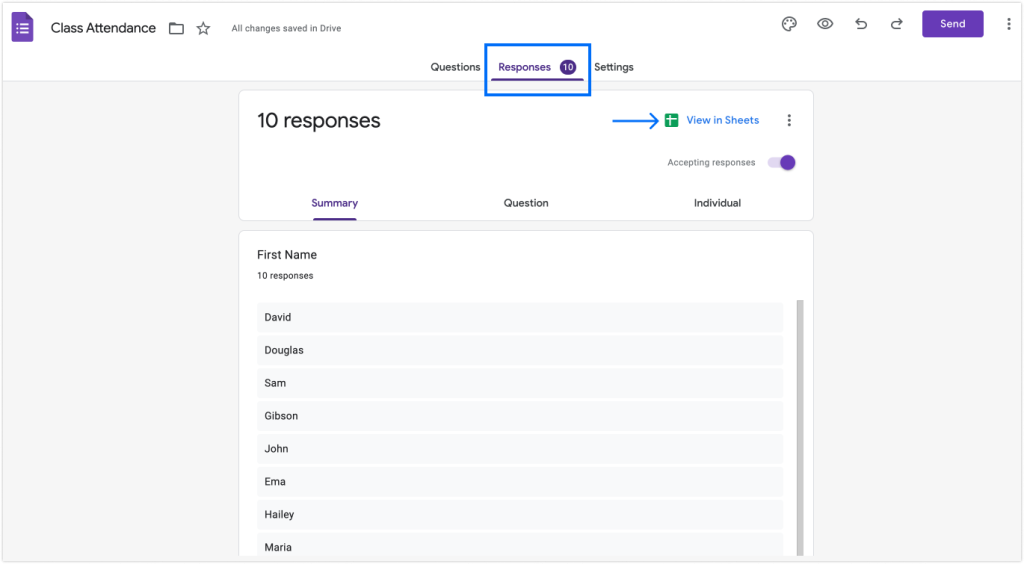
Steps for Students
Students scan a QR code upon arrival, automatically logging their presence and entry time, making it ideal for busy classrooms.
- Scan the QR Code: Students scan the QR code on their smartphones, which directs them to the Google Form™.
- Fill Out the Form: They enter their details and submit the form.
- Confirmation: Students receive a confirmation message upon submission confirming their attendance.
Recommended Google Forms™ Templates
Google™ offers a variety of pre-built templates that can serve as a starting point for your attendance tracking form. Here are a few recommended options:
- Class Attendance Form: This template includes fields for student name, date, class period, and attendance status.
- Student Information Form: This comprehensive template includes sections for personal information, emergency contacts, and additional details that can be customized for attendance tracking purposes.
Here are some other Form templates you can start with:
- Jotform’s Forms Template
- Form Templates by 123 Form Builder
- Microsoft 365 Form Templates
Advanced Tips for Optimizing Google Forms™ for Classroom Attendance
Personalized QR Codes
You can generate personalized QR codes for each student by creating a pre-filled link with their name or ID in the form URL. Scanning their unique QR code allows each person to check in quickly.
If you have recurring classes that the same group of students attends regularly, then you must try this.
Read More >> How to create personalized QR codes using Google Forms™.
Triggered Email Alerts
Set up email alerts to be triggered when someone submits the attendance form. This allows you to get real-time notifications of who has checked in.
Go to the gear icon > Notification settings in Google Forms™ and enable email notifications. You can have the form send an email to you, the attendee, or both.
Conditional Formatting
Use conditional formatting in Google Sheets to automatically highlight or color-code attendance status. For example, you can make “Present” cells green and “Absent” cells red for quick visual reference.
To set this up:
- Open the Google Sheet linked to your attendance form
- Select the column with the attendance status
- Go to Format > Conditional formatting
- Set the rules to format cells based on their value, like:
- Format cells with “Present” to green background
- Format cells with “Absent” to red background
Bonus Tip: Attendance Tracking Add-ons
Install add-ons like “Attendance Tracker” that provide more advanced attendance tracking features on top of Google Forms™ and Google Sheets™ .
These allow you to:
- Customize attendance statuses (present, absent, tardy, etc.)
- Automatically calculate attendance percentages
- Generate attendance reports and analytics
When to Use QR Codes for Attendance Tracking
Classes:
Teachers can streamline attendance tracking, saving valuable class time and ensuring accurate records. Adding emotional check-ins to the form can also provide insights into student well-being.
A teacher might ask, “How are you feeling today?“ with options like “Great,“ “Okay,“ or “Not so good.“
Events and Conferences:
For event organizers, QR codes simplify check-in and provide real-time data on attendee numbers.
At a music festival, attendees could scan their QR codes at different stages to access exclusive content or perks.
Corporate Training Sessions:
In corporate environments, QR codes can be used to track attendance at training sessions, ensuring that all employees have attended mandatory sessions and easily compiling participation data.
Employees could scan a QR code at the start and end of each training module, and their attendance would be automatically logged and reported.
Non-Profit Organizations:
Non-profit organizations, such as health centers and community food programs, can efficiently track visitor attendance, ensuring accurate reporting and improving operational efficiency.
A food community might use QR codes to track the number of meals distributed during an event.
Advanced Strategies for QR Code Attendance Management
Consider the following advanced QR code attendance tip to get the most out of your QR code attendance system.
What are Dynamic QR Codes?
Dynamic QR codes are an advanced type of QR code that can be edited and updated without changing the original code.
This feature is handy for recurring classes or events where you can change the destination URL without generating and distributing new QR codes.
Examples of how dynamic QR codes are used for:
- Recurring Classes: For weekly classes, a dynamic QR code can redirect students to a different Google Form™ each week without changing the code itself. This means you don’t always have to distribute a new QR code.
- Event Updates: If details about an event change, such as the time or location, you can update the information without reprinting and redistributing new QR codes.
The Best Alternative to QR Code Attendance Tracking with Google Forms™
Consider using dedicated attendance tracking apps that offer additional features like real-time reporting, data security, and scalability. Here are some benefits of using an attendance tracking app:
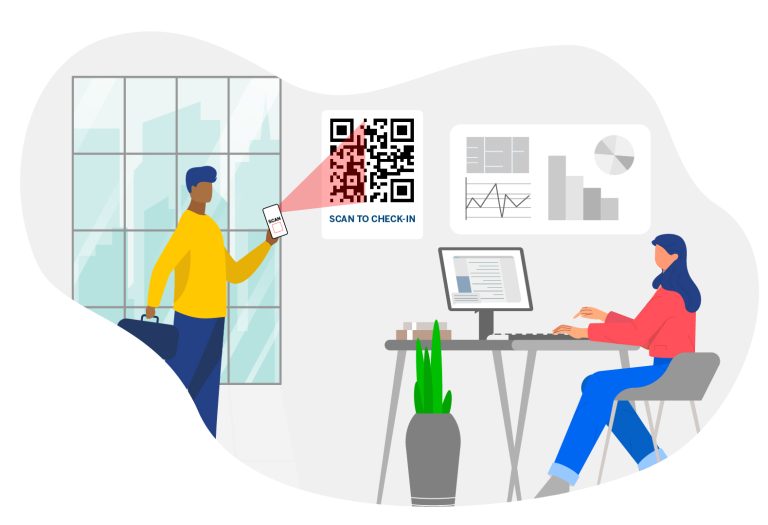
- Real-Time Reporting: The OneTap QR Code Attendance App provides real-time attendance reports on a straightforward and user-friendly interface, enabling educators to monitor attendance trends and make informed decisions promptly.
- Data Security: Prioritize the security of student data, implementing measures to safeguard sensitive information and maintain privacy.
- Scalability: The app is designed to effectively handle varying class sizes and attendance requirements in small classrooms and large lecture halls.
- Multiple Class Management: Easily manage attendance for multiple classes or events within a single platform, enhancing efficiency and organization.
- Individual Passes: Create individualized passes for each student, simplifying attendance and ensuring accurate tracking.
- Easy Access: Store QR codes on students’ phones and Apple Wallets for convenient access and quick check-ins.
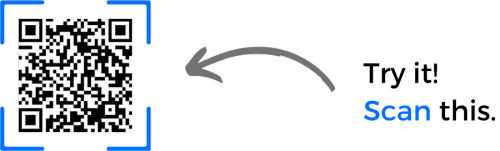
Start Your QR Code Attendance Tracking Today
Integrating QR codes with Google Forms™ for attendance tracking is a game-changer for teachers. It streamlines the attendance process, reduces errors, and saves time.
Whether you’re looking to simplify class attendance or ensure efficient check-ins at school events, this method is a versatile and cost-effective attendance solution. Embrace the power of QR codes and take your attendance tracking to the next level in 2024!